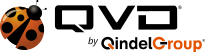Download
Choose your QVD GUI client
The QVD GUI client must be installed on any workstation that requires access to the QVD desktop. The installation packages are available for Linux, Raspberry, Windows and MacOS, in addition, we have a client for Android and iOS available in Google Play and App Store.
Firstly, add the QVD packages public key to your trusted keys (as root):
| # wget -qO - https://theqvd.com/packages/key/public.key | sudo apt-key add - |
Now add the repository:
For ubuntu 18.04:
| # echo "deb https://theqvd.com/packages/ubuntu-bionic QVD-4.2.0 main" > \ /etc/apt/sources.list.d/qvd-4.2.list |
For ubuntu 20.04:
| # echo "deb https://theqvd.com/packages/ubuntu-focal QVD-4.2.0 main" > \ /etc/apt/sources.list.d/qvd-4.2.list |
For ubuntu 22.04:
| # echo "deb https://theqvd.com/packages/ubuntu-jammy QVD-4.2.0 main" > \ /etc/apt/sources.list.d/qvd-4.2.0.list |
Install the QVD Client:
| # apt-get update # apt-get install qvd-client-qt |
The client should appear within your desktop applications menu.
Are you looking to install a QVD solution? Access the quick server installation guide Linux Ubuntu
Firstly, add the QVD packages public key to your trusted keys (as root):
# wget -qO - https://theqvd.com/packages/key/public.key | sudo apt-key add -
Now add the repository:
Ubuntu 16.04 (xenial)
# echo "deb https://theqvd.com/packages/ubuntu-xenial QVD-4.1.0 main" >
/etc/apt/sources.list.d/qvd-4.1.list
Install the perl-qvd-client package
# apt-get update
# apt-get install perl-qvd-client
The client should appear within your desktop applications menu.
*Nota:
Are you looking to install a QVD solution? Access the quick server installation guide Linux Ubuntu o SLES
Firstly, add the QVD packages public key to your trusted keys (as root):
# wget -qO - https://theqvd.com/packages/key/public.key | sudo apt-key add -
Now add the repository:
Ubuntu 14.04 (trusty)
# echo "deb https://theqvd.com/packages/ubuntu-trusty QVD-4.0.0 main" >
/etc/apt/sources.list.d/qvd-4.0.list
Ubuntu 15.10 (precise)
# echo "deb https://theqvd.com/packages/ubuntu-precise QVD-4.0.0 main" >
/etc/apt/sources.list.d/qvd-4.0.list
Ubuntu 16.04 (xenial)
# echo "deb https://theqvd.com/packages/ubuntu-xenial QVD-4.0.0 main" >
/etc/apt/sources.list.d/qvd-4.0.list
Install the perl-qvd-client package
# apt-get update
# apt-get install perl-qvd-client
The client should appear within your desktop applications menu.
*Note:
Are you looking to install a QVD solution? Access the quick server installation guide Linux Ubuntu o SLES.
Firstly, add the QVD packages public key to your trusted keys (as root):
# wget -qO - https://theqvd.com/packages/key/public.key | sudo apt-key add -
Now, add the repository:
# echo "deb https://theqvd.com/packages/ubuntu QVD-3.5.0 main" >
/etc/apt/sources.list.d/qvd-34.list
# apt-get update
# apt-get install perl-qvd-client
The client should appear within your desktop applications menu.
The QVD Server Environment is packaged for Ubuntu 12.04 (Precise Pangolin) and SUSE Linux Enterprise Server 11 SP2 GNU/Linux operating systems. While we are capable of providing the source in tarball format we prefer if you simply make use of the provided packages to install and configure your environment, as this will help to ensure that all of the required dependencies are available as well.
For Ubuntu, add the QVD packages public key to your trusted keys (as root):
# wget -qO - https://theqvd.com/packages/key/public.key | sudo apt-key add -
Now, add the repository:
# echo "deb https://theqvd.com/packages/ubuntu QVD-3.5.0 main" >
/etc/apt/sources.list.d/qvd-35.list
# apt-get update
The QVD repository provides the following packages:
perl-qvd-client: QVD GUI Client software
perl-qvd-l7r: Layer-7 Router authentication component for the QVD Server
perl-qvd-l7r-loadbalancer: Layer-7 Router load balancing component for the QVD Server
perl-qvd-hkd: House Keeping Daemon for the QVD Server
perl-qvd-admin: command line tools for managing users, virtual machines, operating system and images
perl-qvd-admin-web: Web Administration Tool (includes Catalyst an MVC web-application framework for Perl)
perl-qvd-db: central database for the platform
Please refer to the documentation for instruction on how to install and build a QVD solution.
Firstly, add the QVD packages public key to your trusted keys (as root):
| # wget -qO - https://theqvd.com/packages/key/public.key | sudo apt-key add - |
Now add the repository:
| # rpm --import https://theqvd.com/packages/key/public.key for RedHat 8: for CentOS 8 For Rocky 8: For Rocky 9: # yum update |
Install the QVD Client:
| # yum install qvd-client-qt |
The client should appear within your desktop applications menu.
Are you looking to install a QVD solution? Access the quick server installation guide Linux Ubuntu, SLES or CentOS.
Firstly, add the QVD packages public key to your trusted keys (as root):
# wget -qO - https://theqvd.com/packages/key/public.key | sudo apt-key add -
Now add the repository:
Ubuntu 14.04 (trusty)
# rpm --import https://theqvd.com/packages/key/public.key
# yum-config-manager --add-repo https://theqvd.com/packages/centos/7.2/QVD-4.1.0/
# yum update
Install the perl-qvd-client package
# apt-get update
# yum install perl-QVD-Client
The client should appear within your desktop applications menu.
*Nota:
Are you looking to install a QVD solution? Access the quick server installation guide Linux Ubuntu, SLES o Centos.
Firstly, add the QVD packages public key to your trusted keys (as root):
| # rpm --import https://theqvd.com/packages/key/public.key |
Now, add the repository:
| # zypper ar https://theqvd.com/packages/sles/15SP4/QVD-4.2 QVD4.2 # zypper ref |
Finally, install the QVD Client:
| # zypper in qvd-client-qt qvd-client-libs |
Are you looking to install a QVD solution? Access the quick server installation guide Linux Ubuntu o SLES.
For SUSE users, add the QVD packages public key to your trusted keys (as root):
# rpm --import https://theqvd.com/packages/key/public.key
Now, add the repository:
Para 12SP1
# zypper ar https://theqvd.com/packages/sles/12SP1/QVD-4.1.0/ QVD41
# zypper ref
Finally, install the QVD Client:
# zypper in perl-QVD-Client qvd-client-libs
*Note:
Are you looking to install a QVD solution? Access the quick server installation guide Linux Ubuntu o SLES
For SUSE users, add the QVD packages public key to your trusted keys (as root):
# rpm --import https://theqvd.com/packages/key/public.key
Now, add the repository:
Para 11SP3
# zypper ar https://theqvd.com/packages/sles/11SP3/QVD-4.0.0/ QVD4
# zypper ref
Para 12SP1
# zypper ar https://theqvd.com/packages/sles/12SP1/QVD-4.0.0/ QVD4
# zypper ref
Finally, install the QVD Client:
# zypper in perl-QVD-Client qvd-client-libs
*Note:
Are you looking to install a QVD solution? Access the quick server installation guide Linux Ubuntu o SLES
For SUSE users, add the QVD packages public key to your trusted keys (as root):
# rpm --import https://theqvd.com/packages/key/public.key
Now, add the repository:
# zypper ar https://theqvd.com/packages/sles/11SP3/qvd-3.5.0 QVD
# zypper ref
Finally, install the QVD Client:
# zypper in perl-QVD-Client qvd-client-libs
The QVD Server Environment can also be installed on the SUSE Linux Enterprise Server 11 (SP2 x86_64).
The packages for the QVD Server Environment are available from the QVD SUSE repository.
Add the QVD packages public key to your trusted keys (as root):
# rpm --import https://theqvd.com/packages/key/public.key
Now add the repository:
# zypper ar https://theqvd.com/packages/sles/11SP3/qvd-3.5.0 QVD
# zypper ref
Please refer to the documentation for instruction on how to install and build a QVD solution.
In addition to the standard QVD Clients QVD offers several compiled binaries for the above platforms as well as a few others such as iOS, Android, Raspberry Pi and FreeBSD. Please note that these binaries are experimental and may be feature incomplete. With the exception of the Windows and OS X clients, the binaries are statically compiled and should be able to run without any additional libraries.
Linux These should run under any recent distribution without additional libraries, simply set the executable bit and run.
qvdclient_x86_64 (64 bit client)
qvdclient_i386 (32 bit client)
FreeBSD As with the Linux client, set the executable bit and run.
qvdclient_freebsd-amd64 (64 bit client)
Windows client
qvdclient_i686-pc-cygwin.exe
Mac OS X and IOS clients.
The OS X client needs libstdc++ and libSystem which should be available on recent OS X versions.
qvdclient_x86_64-apple-darwin11 (64 bit client)
The IOS binaries will need Cydia and an X Server. Here for completeness, it is advisable to use the official client in the iTunes store (see link in this page)
qvdclient (multi arch IOS client)
qvdclient_armv7-apple-darwin11 (for older IOS devices, should still work on newer ones)
qvdclient_armv7s-apple-darwin11 (for newer IOS devices)
qvdclient_i386-apple-darwin11 (best choice for emulators)
The binaries have a few mandatory options which can be obtained by using the -? switch, for example
$ ./qvdclient -?
./qvdclient_freebsd-amd64 [-?] [-d] -h host [-p port] -u username -w pass [-g wxh] [-f]
-? : shows this help
-v : shows version and exits
-d : Enables debugging
-h : indicates the host to connect to. You can also set it up in the env var QVDHOST.
The command line argument takes precedence, if specified
-p : indicates the port to connect to, if not specified 8443 is used
-u : indicates the username for the connection. You can also set it up in the env var QVDLOGIN
The command line argument takes precedence, if specified
-w : indicates the password for the user. You can also set it up in the env var QVDPASSWORD
The command line argument takes precedence, if specified
-g : indicates the geometry wxh. Example -g 1024x768
-f : Use fullscreen
-l : Use only list_of_vm (don't try to connect, useful for debugging)
-o : Assume One VM, that is connect always to the first VM (useful for debugging)
-n : No strict certificate checking, always accept certificate
-x : NX client options. Example: nx/nx,data=0,delta=0,cache=16384,pack=0:0
-c : Specify client certificate (PEM), it requires also -k. Example -c $HOME/.qvd/client.crt -k $HOME/.qvd/client.key
-k : Specify client certificate key (PEM), requires -c. Example $HOME/.qvd/client.crt -k $HOME/.qvd/client.key
-r : Restart session. That is stop the VM before issuing a vm_connect
-2 : Specify to reconnect after the connection has finished. This is for testing only.
You may wish to set environment variables for debugging purposes and to prevent your credentials being visible. The following variables are recognised by the QVD client:
QVDHOST : Specifies the host to connect to, if not specified with -h
QVDLOGIN : Specifies the username, if not specified with -u
QVDPASSWORD : Specifies the password, if not specified with -w
QVD_DEBUG : Enables debugging, can also be enabled with -d
QVD_DEBUG_FILE : Enables the file were debugging should go to
http_proxy/https_proxy: Optional variables to use for proxy settings
See http://curl.haxx.se/docs/manpage.html for more information
DISPLAY : Needed to be correctly setup. In some environments you might need to run one of the following:
export DISPLAY=localhost:0; xhost + localhost
xhost +si:localuser:$LOGNAME
The Windows QVD GUI Client installer is available at the following link:
The Windows installer should install the client on most modern Microsoft Windows operating systems
The Windows QVD GUI Client installer is available at the following link:
The Windows installer should install the client on most modern Microsoft Windows operating systems
The Windows QVD GUI Client installer is available at the following link:
The Windows installer should install the client on most modern Microsoft Windows operating systems
The Windows QVD GUI Client installer is available at the following link:
The Windows installer should install the client on most modern Microsoft Windows operating systems
In addition to the standard QVD Clients QVD offers several compiled binaries for the above platforms as well as a few others such as iOS, Android, Raspberry Pi and FreeBSD. Please note that these binaries are experimental and may be feature incomplete. With the exception of the Windows and OS X clients, the binaries are statically compiled and should be able to run without any additional libraries.
Linux These should run under any recent distribution without additional libraries, simply set the executable bit and run.qvdclient_x86_64 (64 bit client)
qvdclient_i386 (32 bit client)
FreeBSD As with the Linux client, set the executable bit and run.qvdclient_freebsd-amd64 (64 bit client)
Windows clientqvdclient_i686-pc-cygwin.exe
Mac OS X and IOS clients.The OS X client needs libstdc++ and libSystem which should be available on recent OS X versions.qvdclient_x86_64-apple-darwin11 (64 bit client)The IOS binaries will need Cydia and an X Server. Here for completeness, it is advisable to use the official client in the iTunes store (see link in this page)
qvdclient (multi arch IOS client)
qvdclient_armv7-apple-darwin11 (for older IOS devices, should still work on newer ones)
qvdclient_armv7s-apple-darwin11 (for newer IOS devices)
qvdclient_i386-apple-darwin11 (best choice for emulators)
The binaries have a few mandatory options which can be obtained by using the -? switch, for example
$ ./qvdclient -?
./qvdclient_freebsd-amd64 [-?] [-d] -h host [-p port] -u username -w pass [-g wxh] [-f]
-? : shows this help
-v : shows version and exits
-d : Enables debugging
-h : indicates the host to connect to. You can also set it up in the env var QVDHOST.
The command line argument takes precedence, if specified
-p : indicates the port to connect to, if not specified 8443 is used
-u : indicates the username for the connection. You can also set it up in the env var QVDLOGIN
The command line argument takes precedence, if specified
-w : indicates the password for the user. You can also set it up in the env var QVDPASSWORD
The command line argument takes precedence, if specified
-g : indicates the geometry wxh. Example -g 1024x768
-f : Use fullscreen
-l : Use only list_of_vm (don't try to connect, useful for debugging)
-o : Assume One VM, that is connect always to the first VM (useful for debugging)
-n : No strict certificate checking, always accept certificate
-x : NX client options. Example: nx/nx,data=0,delta=0,cache=16384,pack=0:0
-c : Specify client certificate (PEM), it requires also -k. Example -c $HOME/.qvd/client.crt -k $HOME/.qvd/client.key
-k : Specify client certificate key (PEM), requires -c. Example $HOME/.qvd/client.crt -k $HOME/.qvd/client.key
-r : Restart session. That is stop the VM before issuing a vm_connect
-2 : Specify to reconnect after the connection has finished. This is for testing only.
You may wish to set environment variables for debugging purposes and to prevent your credentials being visible. The following variables are recognised by the QVD client:
QVDHOST : Specifies the host to connect to, if not specified with -h
QVDLOGIN : Specifies the username, if not specified with -u
QVDPASSWORD : Specifies the password, if not specified with -w
QVD_DEBUG : Enables debugging, can also be enabled with -d
QVD_DEBUG_FILE : Enables the file were debugging should go to
http_proxy/https_proxy: Optional variables to use for proxy settings
See http://curl.haxx.se/docs/manpage.html for more information
DISPLAY : Needed to be correctly setup. In some environments you might need to run one of the following:
export DISPLAY=localhost:0; xhost + localhost
xhost +si:localuser:$LOGNAME
The MacOS QVD GUI Client installer is available at the following link:
Important
The client for MacOS is available for versions from 10.13.6 (High Sierra) to 10.15.7 (Catalina).
Version 11.3 (Big Sur) will be supported soon.
The MacOS QVD GUI Client installer is available at the following link:
Important
The OS X Client is available for versions 10.11 (Mountain Lion) and later.
The QVD OS X client is still under development but we have a beta version available for download:
QVD OS X Client
QVD OS X Yosemite Client
Important
The OS X Client is available for versions 10.7 (Mountain Lion) and later.
In addition to the standard QVD Clients QVD offers several compiled binaries for the above platforms as well as a few others such as iOS, Android, Raspberry Pi and FreeBSD. Please note that these binaries are experimental and may be feature incomplete. With the exception of the Windows and OS X clients, the binaries are statically compiled and should be able to run without any additional libraries.
Linux These should run under any recent distribution without additional libraries, simply set the executable bit and run.qvdclient_x86_64 (64 bit client)
qvdclient_i386 (32 bit client)
FreeBSD As with the Linux client, set the executable bit and run.qvdclient_freebsd-amd64 (64 bit client)
Windows clientqvdclient_i686-pc-cygwin.exe
Mac OS X and IOS clients.The OS X client needs libstdc++ and libSystem which should be available on recent OS X versions.qvdclient_x86_64-apple-darwin11 (64 bit client)The IOS binaries will need Cydia and an X Server. Here for completeness, it is advisable to use the official client in the iTunes store (see link in this page)
qvdclient (multi arch IOS client)
qvdclient_armv7-apple-darwin11 (for older IOS devices, should still work on newer ones)
qvdclient_armv7s-apple-darwin11 (for newer IOS devices)
qvdclient_i386-apple-darwin11 (best choice for emulators)
The binaries have a few mandatory options which can be obtained by using the -? switch, for example
$ ./qvdclient -?
./qvdclient_freebsd-amd64 [-?] [-d] -h host [-p port] -u username -w pass [-g wxh] [-f]
-? : shows this help
-v : shows version and exits
-d : Enables debugging
-h : indicates the host to connect to. You can also set it up in the env var QVDHOST.
The command line argument takes precedence, if specified
-p : indicates the port to connect to, if not specified 8443 is used
-u : indicates the username for the connection. You can also set it up in the env var QVDLOGIN
The command line argument takes precedence, if specified
-w : indicates the password for the user. You can also set it up in the env var QVDPASSWORD
The command line argument takes precedence, if specified
-g : indicates the geometry wxh. Example -g 1024x768
-f : Use fullscreen
-l : Use only list_of_vm (don't try to connect, useful for debugging)
-o : Assume One VM, that is connect always to the first VM (useful for debugging)
-n : No strict certificate checking, always accept certificate
-x : NX client options. Example: nx/nx,data=0,delta=0,cache=16384,pack=0:0
-c : Specify client certificate (PEM), it requires also -k. Example -c $HOME/.qvd/client.crt -k $HOME/.qvd/client.key
-k : Specify client certificate key (PEM), requires -c. Example $HOME/.qvd/client.crt -k $HOME/.qvd/client.key
-r : Restart session. That is stop the VM before issuing a vm_connect
-2 : Specify to reconnect after the connection has finished. This is for testing only.
You may wish to set environment variables for debugging purposes and to prevent your credentials being visible. The following variables are recognised by the QVD client:
QVDHOST : Specifies the host to connect to, if not specified with -h
QVDLOGIN : Specifies the username, if not specified with -u
QVDPASSWORD : Specifies the password, if not specified with -w
QVD_DEBUG : Enables debugging, can also be enabled with -d
QVD_DEBUG_FILE : Enables the file were debugging should go to
http_proxy/https_proxy: Optional variables to use for proxy settings
See http://curl.haxx.se/docs/manpage.html for more information
DISPLAY : Needed to be correctly setup. In some environments you might need to run one of the following:
export DISPLAY=localhost:0; xhost + localhost
xhost +si:localuser:$LOGNAME
Firstly, add the QVD packages public key to your trusted keys (as root):
| # wget -qO - https://theqvd.com/packages/key/public.key | sudo apt-key add - |
Now add the repository:
| # echo "deb https://theqvd.com/packages/raspberry QVD-4.2.0 main" > \ /etc/apt/sources.list.d/qvd-4.2.list |
Install the QVD Client:
| # apt-get update # apt-get install -y qvd-client |
To start the client, just run from a terminal:
| # QVD_Client & |
Are you looking to install a QVD solution? Access the quick server installation guide Linux Ubuntu
The Android client is available on Google Play:
QVD Client
Please take the time to read the QVD Client for Android blog post which will give you full instructions for setting up the QVD Client for Android.
In addition to the standard QVD Clients QVD offers several compiled binaries for the above platforms as well as a few others such as iOS, Android, Raspberry Pi and FreeBSD. Please note that these binaries are experimental and may be feature incomplete. With the exception of the Windows and OS X clients, the binaries are statically compiled and should be able to run without any additional libraries.
Linux These should run under any recent distribution without additional libraries, simply set the executable bit and run.qvdclient_x86_64 (64 bit client)
qvdclient_i386 (32 bit client)
FreeBSD As with the Linux client, set the executable bit and run.qvdclient_freebsd-amd64 (64 bit client)
Windows clientqvdclient_i686-pc-cygwin.exe
Mac OS X and IOS clients.The OS X client needs libstdc++ and libSystem which should be available on recent OS X versions.qvdclient_x86_64-apple-darwin11 (64 bit client)The IOS binaries will need Cydia and an X Server. Here for completeness, it is advisable to use the official client in the iTunes store (see link in this page)
qvdclient (multi arch IOS client)
qvdclient_armv7-apple-darwin11 (for older IOS devices, should still work on newer ones)
qvdclient_armv7s-apple-darwin11 (for newer IOS devices)
qvdclient_i386-apple-darwin11 (best choice for emulators)
The binaries have a few mandatory options which can be obtained by using the -? switch, for example
$ ./qvdclient -?
./qvdclient_freebsd-amd64 [-?] [-d] -h host [-p port] -u username -w pass [-g wxh] [-f]
-? : shows this help
-v : shows version and exits
-d : Enables debugging
-h : indicates the host to connect to. You can also set it up in the env var QVDHOST.
The command line argument takes precedence, if specified
-p : indicates the port to connect to, if not specified 8443 is used
-u : indicates the username for the connection. You can also set it up in the env var QVDLOGIN
The command line argument takes precedence, if specified
-w : indicates the password for the user. You can also set it up in the env var QVDPASSWORD
The command line argument takes precedence, if specified
-g : indicates the geometry wxh. Example -g 1024x768
-f : Use fullscreen
-l : Use only list_of_vm (don't try to connect, useful for debugging)
-o : Assume One VM, that is connect always to the first VM (useful for debugging)
-n : No strict certificate checking, always accept certificate
-x : NX client options. Example: nx/nx,data=0,delta=0,cache=16384,pack=0:0
-c : Specify client certificate (PEM), it requires also -k. Example -c $HOME/.qvd/client.crt -k $HOME/.qvd/client.key
-k : Specify client certificate key (PEM), requires -c. Example $HOME/.qvd/client.crt -k $HOME/.qvd/client.key
-r : Restart session. That is stop the VM before issuing a vm_connect
-2 : Specify to reconnect after the connection has finished. This is for testing only.
You may wish to set environment variables for debugging purposes and to prevent your credentials being visible. The following variables are recognised by the QVD client:
QVDHOST : Specifies the host to connect to, if not specified with -h
QVDLOGIN : Specifies the username, if not specified with -u
QVDPASSWORD : Specifies the password, if not specified with -w
QVD_DEBUG : Enables debugging, can also be enabled with -d
QVD_DEBUG_FILE : Enables the file were debugging should go to
http_proxy/https_proxy: Optional variables to use for proxy settings
See http://curl.haxx.se/docs/manpage.html for more information
DISPLAY : Needed to be correctly setup. In some environments you might need to run one of the following:
export DISPLAY=localhost:0; xhost + localhost
xhost +si:localuser:$LOGNAME
The iOS client is available on iTunes:
QVD Client
In addition to the standard QVD Clients QVD offers several compiled binaries for the above platforms as well as a few others such as iOS, Android, Raspberry Pi and FreeBSD. Please note that these binaries are experimental and may be feature incomplete. With the exception of the Windows and OS X clients, the binaries are statically compiled and should be able to run without any additional libraries.
Linux These should run under any recent distribution without additional libraries, simply set the executable bit and run.qvdclient_x86_64 (64 bit client)
qvdclient_i386 (32 bit client)
FreeBSD As with the Linux client, set the executable bit and run.qvdclient_freebsd-amd64 (64 bit client)
Windows clientqvdclient_i686-pc-cygwin.exe
Mac OS X and IOS clients.The OS X client needs libstdc++ and libSystem which should be available on recent OS X versions.qvdclient_x86_64-apple-darwin11 (64 bit client)The IOS binaries will need Cydia and an X Server. Here for completeness, it is advisable to use the official client in the iTunes store (see link in this page)
qvdclient (multi arch IOS client)
qvdclient_armv7-apple-darwin11 (for older IOS devices, should still work on newer ones)
qvdclient_armv7s-apple-darwin11 (for newer IOS devices)
qvdclient_i386-apple-darwin11 (best choice for emulators)
The binaries have a few mandatory options which can be obtained by using the -? switch, for example
$ ./qvdclient -?
./qvdclient_freebsd-amd64 [-?] [-d] -h host [-p port] -u username -w pass [-g wxh] [-f]
-? : shows this help
-v : shows version and exits
-d : Enables debugging
-h : indicates the host to connect to. You can also set it up in the env var QVDHOST.
The command line argument takes precedence, if specified
-p : indicates the port to connect to, if not specified 8443 is used
-u : indicates the username for the connection. You can also set it up in the env var QVDLOGIN
The command line argument takes precedence, if specified
-w : indicates the password for the user. You can also set it up in the env var QVDPASSWORD
The command line argument takes precedence, if specified
-g : indicates the geometry wxh. Example -g 1024x768
-f : Use fullscreen
-l : Use only list_of_vm (don't try to connect, useful for debugging)
-o : Assume One VM, that is connect always to the first VM (useful for debugging)
-n : No strict certificate checking, always accept certificate
-x : NX client options. Example: nx/nx,data=0,delta=0,cache=16384,pack=0:0
-c : Specify client certificate (PEM), it requires also -k. Example -c $HOME/.qvd/client.crt -k $HOME/.qvd/client.key
-k : Specify client certificate key (PEM), requires -c. Example $HOME/.qvd/client.crt -k $HOME/.qvd/client.key
-r : Restart session. That is stop the VM before issuing a vm_connect
-2 : Specify to reconnect after the connection has finished. This is for testing only.
You may wish to set environment variables for debugging purposes and to prevent your credentials being visible. The following variables are recognised by the QVD client:
QVDHOST : Specifies the host to connect to, if not specified with -h
QVDLOGIN : Specifies the username, if not specified with -u
QVDPASSWORD : Specifies the password, if not specified with -w
QVD_DEBUG : Enables debugging, can also be enabled with -d
QVD_DEBUG_FILE : Enables the file were debugging should go to
http_proxy/https_proxy: Optional variables to use for proxy settings
See http://curl.haxx.se/docs/manpage.html for more information
DISPLAY : Needed to be correctly setup. In some environments you might need to run one of the following:
export DISPLAY=localhost:0; xhost + localhost
xhost +si:localuser:$LOGNAME