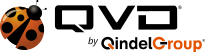QVD 3.4 is coming soon and it offers some exciting new features which we will cover over the next couple of weeks. The first one we’re going to take a look at is shared folders, a feature which bridges the gap between your local desktop and the QVD desktop.
Shared folders gives the user direct access to the documents and media folders on their own computer, providing a convenient way for users to access their local files. OS agnostic, this works whether your user is accessing the QVD desktop from Windows, OS X, or Linux. If your users choose to do some work from home on their own system, they can quickly and easily access those files from within the QVD desktop with a minimum of fuss.
So how does it all work? We’ve written our own custom protocol that runs on top of the NX stack, ensuring both security and optimal transfer speeds. File sharing is enabled by default, redirecting the user’s home directory (on Windows, %USERPROFILE%) and removable storage (on Linux, /media, on Windows all existing drives available in My Computer: c:, d:, …).
The local folders will be available folders appears by their names in a directory called Redirected in the home folder of the user’s virtual machine. If you use Gnome or another modern Linux desktop environment a shortcut will also be shown on the desktop. The user is able to access their local folders, editing and saving them in a seamless manner as though they were local.
Let’s take a look at a screen shot to show this at work. Our user, David, is logged into his QVD desktop from his Linux PC. As shown in his file manager, he has access to not only his home directory in QVD, but also his local home directory and his media devices, all neatly mounted for easy access. David can copy his files over to his QVD desktop or just start working right away over the network – convenience at the click of a mouse.

It may be that you prefer to contain files from the QVD desktop locally, in which case folder sharing can be disabled with a simple directive in your disk images should you wish. Additionally, Linux users can share folders other than the defaults using the qvd-slaveclient command. Our intention is to make this functionality cross platform and accessible from within a future release of the QVD client, we’re not yet there yet but keep an eye out for in it future releases.
That about wraps up our introduction to shared folders in QVD 3.4, providing convenience to your users with no setup overhead. QVD 3.4 will build on our rock solid software, adding features to the lowest footprint VDI suite in the game that you and your users will love. Next time we will cover disk image ageing in QVD which will give your administrators the ability to expire disk images and ensure that your users are always using the most up to date desktop. Stay tuned!